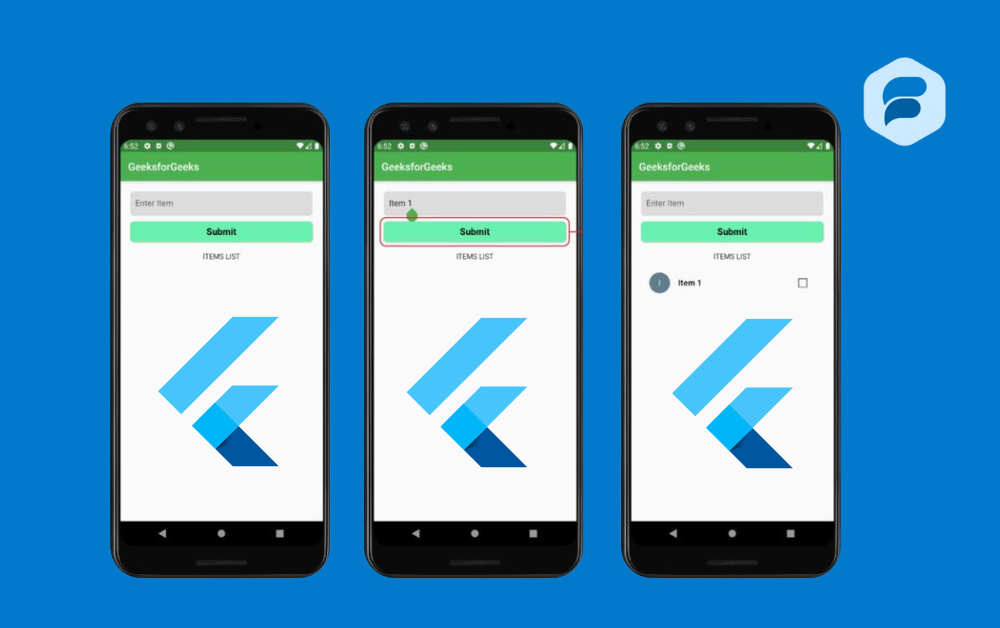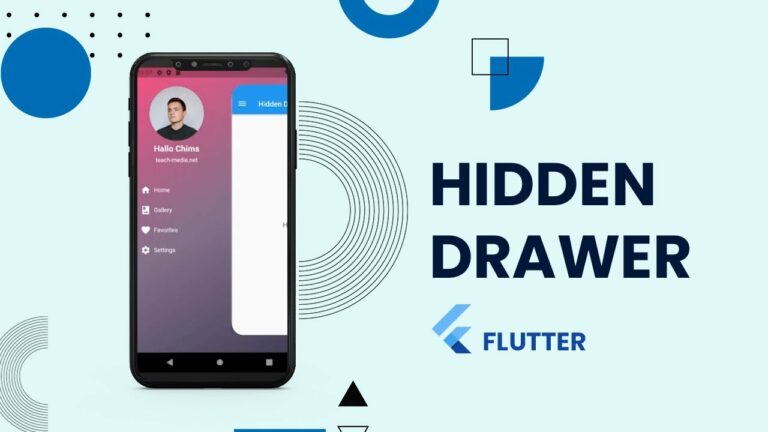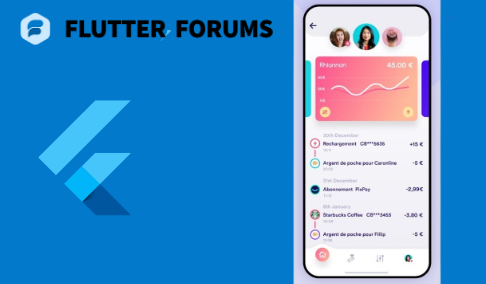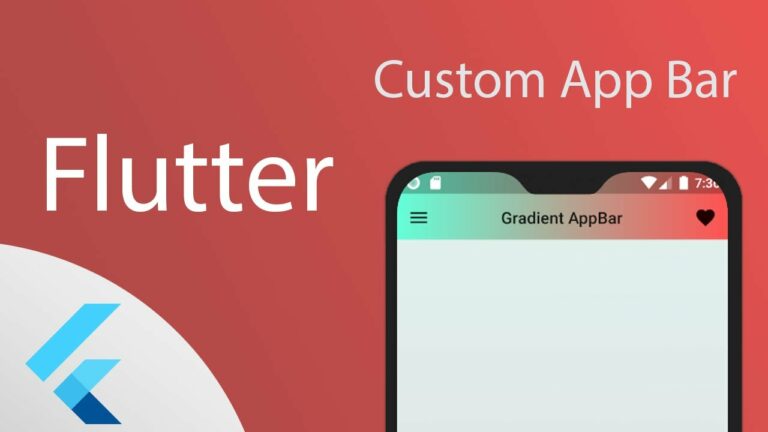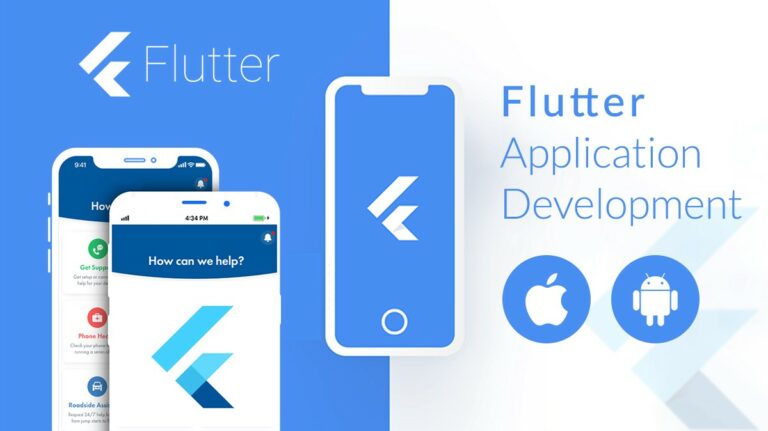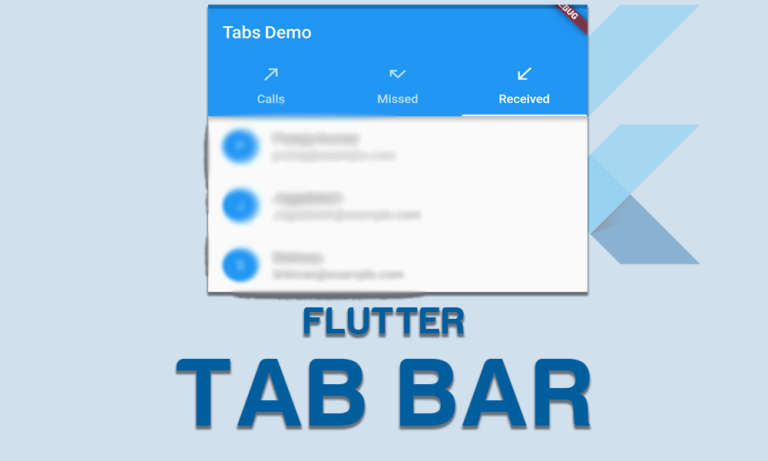Flutter Skeleton Text
We’ll talk about Flutter Skeleton Text today. It’s very important to think about how users will feel when making a modern mobile game. Controlling how people see states of waiting is a big part of this. Users often have to wait while information or data is processed or pulled from a server.
Users might get annoyed if this isn’t dealt with properly. This is why skeleton screens are useful. Skeleton text is a UI technique that helps users enjoy the loading process more. It shows a plan that is either grayed out or moves around to look like the structure of the content that is being loaded while it waits.
Showing a blank screen or a wheel that never stops is not helpful. This way, users will know that the app is running and that the content will be available soon. Using the skeleton_text library in Flutter makes it easy to add skeleton text movements. This package makes it easy for developers to add these loading placeholders, which gives users a better and faster experience.
How to use Flutter Skeleton Text
To simply create Flutter Skeleton Text loading motion in Flutter, you can utilize the skeleton_text package. Its primary function in a Flutter app is to notify users that the servers are operational, although slowly, and that the content will load in due time.
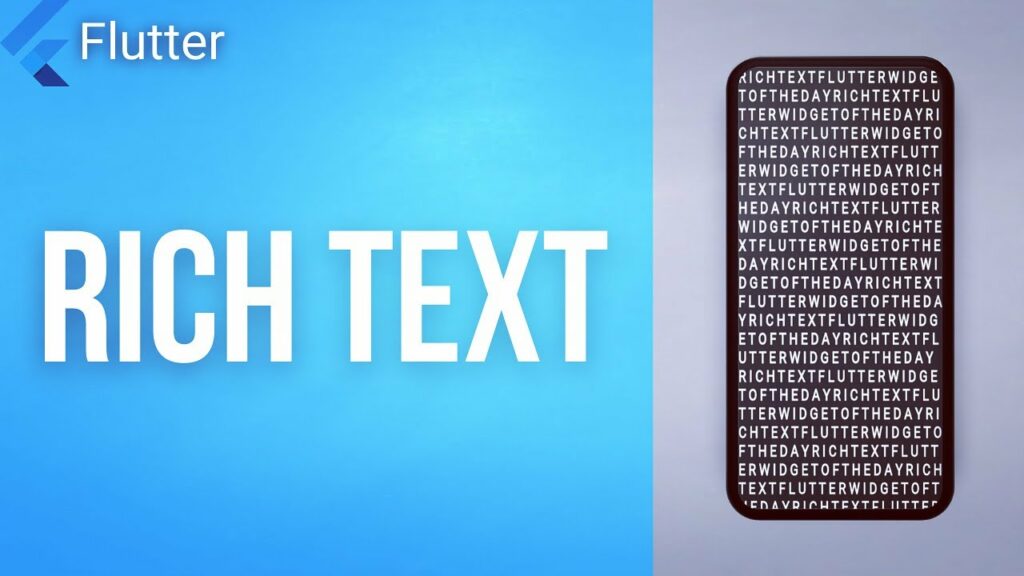
In cases where the user’s connection is slow, it also improves the user interface. This post will examine the steps involved in creating a basic Flutter app and adding skeleton text to it. Here are the steps to build it:
Add the dependency for skeleton_text
You need to add the skeleton_text dependency to your pubspec.yaml file under the “dependencies” section:
dependencies:
flutter:
sdk: flutter
skeleton_text: ^1.0.0 # Check for the latest version on pub.dev
Import Dependency
Bring the skeleton_text package into your main.dart file or wherever you need to use it:
import 'package:flutter/material.dart';
import 'package:skeleton_text/skeleton_text.dart';Make a basic app structure
Make a simple layout for your Flutter app. Let’s make a simple app that shows skeletal text while it loads some data for this example.
Here’s a simple example:
import 'package:flutter/material.dart';
import 'package:skeleton_text/skeleton_text.dart';
void main() {
runApp(MyApp());
}
class MyApp extends StatelessWidget {
@override
Widget build(BuildContext context) {
return MaterialApp(
title: 'Skeleton Text Demo',
theme: ThemeData(
primarySwatch: Colors.blue,
),
home: MyHomePage(),
);
}
}
class MyHomePage extends StatefulWidget {
@override
_MyHomePageState createState() => _MyHomePageState();
}
class _MyHomePageState extends State<MyHomePage> {
bool _isLoading = true;
@override
void initState() {
super.initState();
// Simulate a network call or some delay
Future.delayed(Duration(seconds: 3), () {
setState(() {
_isLoading = false;
});
});
}
@override
Widget build(BuildContext context) {
return Scaffold(
appBar: AppBar(
title: Text('Skeleton Text Demo'),
),
body: Center(
child: _isLoading
? SkeletonText(
height: 20,
width: double.infinity,
skeleton: Container(
color: Colors.grey[300],
),
child: Container(
color: Colors.white,
),
)
: Text('Data Loaded'),
),
);
}
}Please use the Flutter Skeleton Text method
Flutter Skeleton Text is used in the build method of _MyHomePageState in the above example. The SkeletonText widget is shown when _isLoading is true. The real data, which in this case is a simple Text widget, is shown after the fake wait.
You can change the SkeletonText’s height, width, and style to fit the look of your app. You can also add more complicated widgets to the skeleton view to make it fit the structure of the data you’re loading.
Conclusion
Adding Flutter Skeleton Text app makes the user experience much better by giving you a finished and interesting way to handle loading states. Developers can use the skeleton_text library to make placeholders that look good and match the layout of the content that is being loaded. This lets users know that the app is getting or processing data.