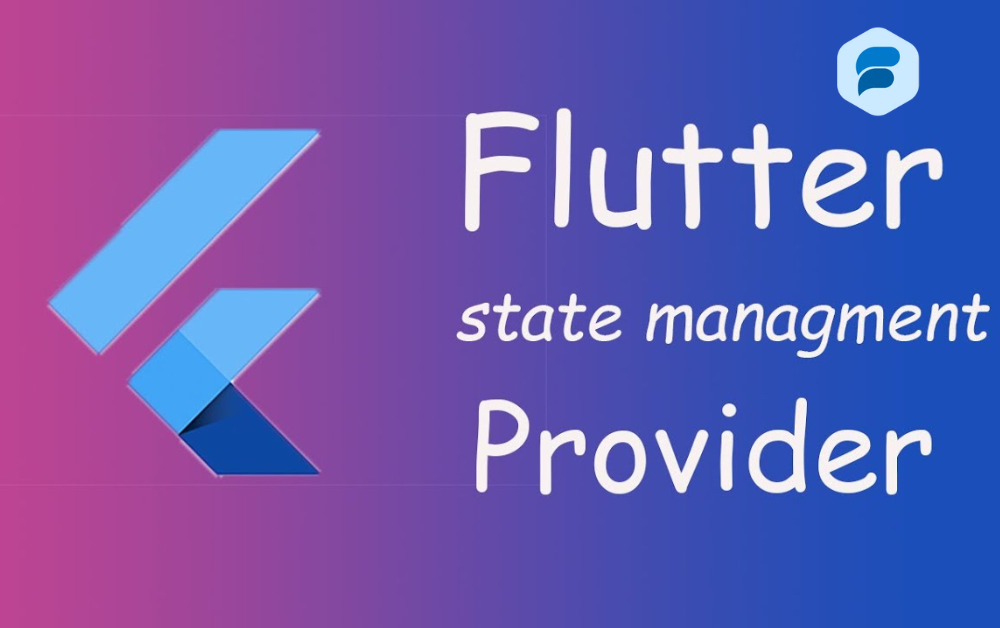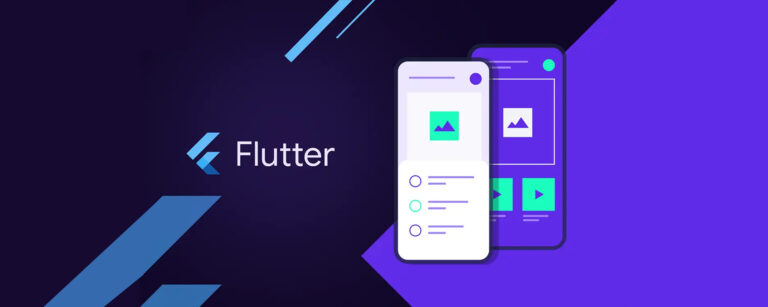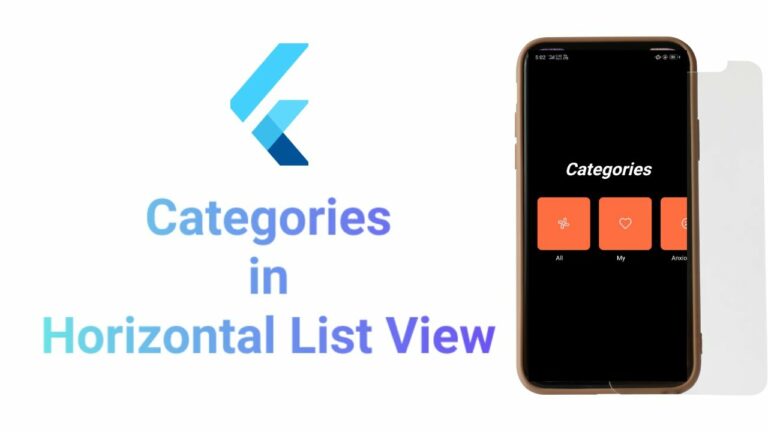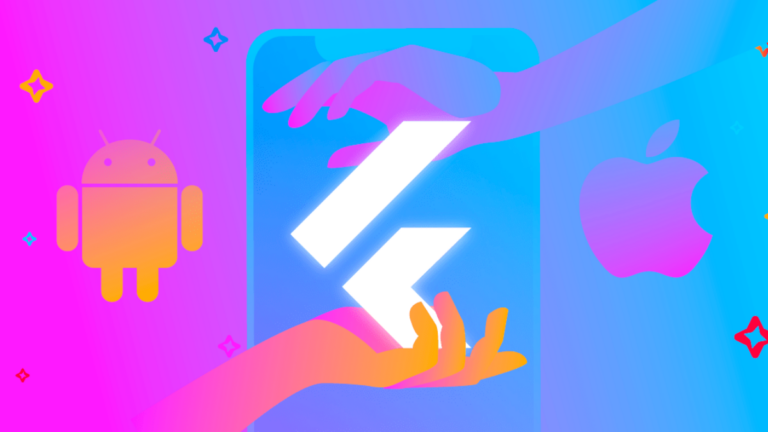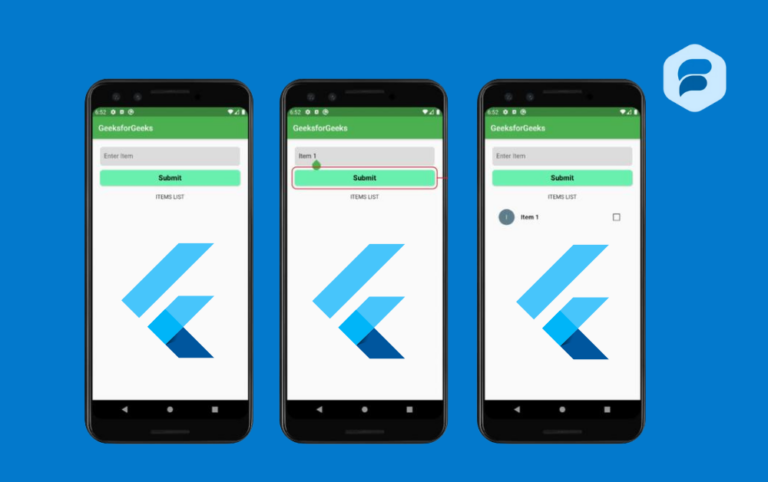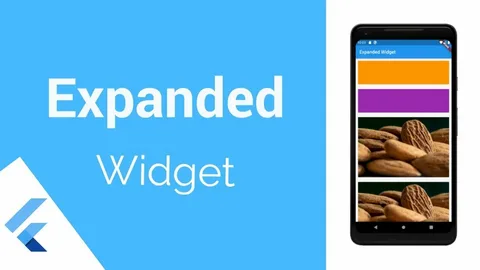State Management in Flutter A Detailed Guide
Welcome to an in-depth guide to state management in Flutter, an essential topic for any Flutter developer to master. Suppose you’ve been struggling with setState() or need help deciding between Provider, Riverpod, Bloc, or any other state management solutions available.
In that case, this is the guide for you. We’ll start with the basics, discussing the state and why it’s essential. Then, we’ll dive into Flutter’s built-in state management solutions before exploring some third-party packages that can make your life as a Flutter developer easier.
What is State Management in Flutter
In Flutter, a State is an object that holds the information about a widget’s current condition, configuration, or data. It can change over time in response to user actions or system events. When the state of a widget changes, the widget can rebuild itself to reflect its new state.
Why is State Management Important
State management in Flutter is needed for several reasons. Firstly, it allows us to create dynamic, responsive apps. If we couldn’t manage the state of our widgets, then our apps would be static and unresponsive. Secondly, state management in flutter can be complex.
In a large app, the state can be spread across multiple widgets, and it would be difficult to track which widget is responsible for which piece of state. Good state management techniques can help us to manage this complexity, making our code easier to understand and maintain.
Flutter’s Built-In State Management Solutions
Flutter provides different built-in solutions for managing state, including StatefulWidget, setState(), and InheritedWidget.
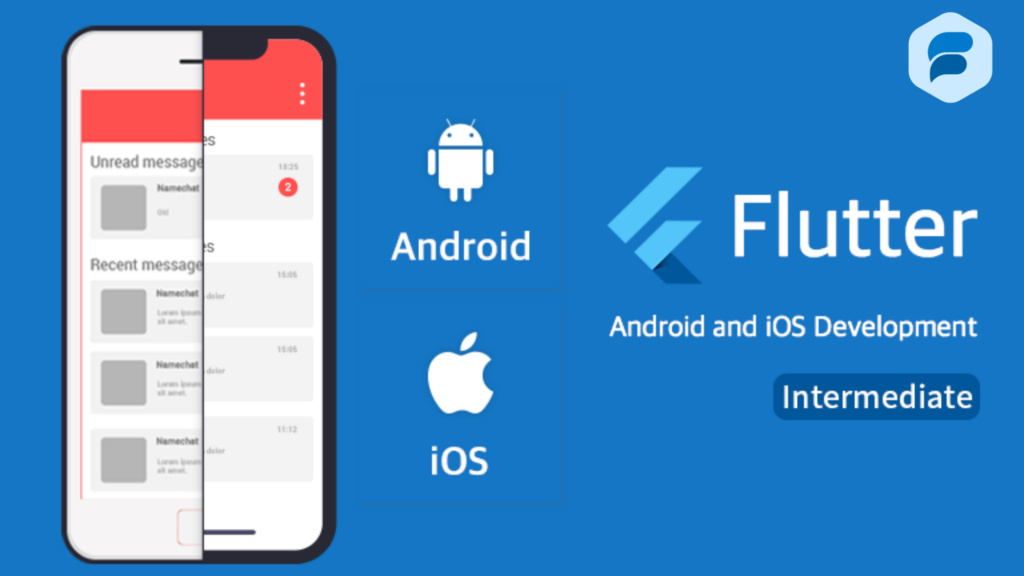
Stateful Widget and setState()
The most basic way to manage state in Flutter is to use a StatefulWidget. A Stateful Widget is a widget that can maintain its own state in flutterforums. It does this by using State object, which is created when the StatefulWidget is inserted into the tree.
To change the state of a Stateful Widget, we can use the setState() method. When we call setState(), Flutter schedules a rebuild of the Stateful Widget, and the new state is reflected on the screen.
Imagine we’re building a simple counter app. The app will have a button, and every time the button is pressed, the counter will increment.
Here’s how we might build this app using a StatefulWidget and setState():
import 'package:flutter/material.dart';
void main() {
runApp(MyApp());
}
class MyApp extends StatelessWidget {
@override
Widget build(BuildContext context) {
return MaterialApp(
title: 'Flutter State Management Demo',
home: Counter(),
);
}
}
class Counter extends StatefulWidget {
@override
_CounterState createState() => _CounterState();
}
class _CounterState extends State<Counter> {
int _counter = 0;
void _incrementCounter() {
setState(() {
_counter++;
});
}
@override
Widget build(BuildContext context) {
return Scaffold(
appBar: AppBar(
title: Text('Flutter State Management Demo'),
),
body: Center(
child: Column(
mainAxisAlignment: MainAxisAlignment.center,
children: <Widget>[
Text(
'You have pushed the button this many times:',
),
Text(
'$_counter',
style: Theme.of(context).textTheme.headline4,
),
],
),
),
floatingActionButton: FloatingActionButton(
onPressed: _incrementCounter,
tooltip: 'Increment Counter',
child: Icon(Icons.add),
),
);
}
}In this state management in Flutter, we’ve created a StatefulWidget called Counter. This widget maintains its own state, which is an integer called _counter. Every time the button is pressed, the_incrementCounter method is called. This method uses setState() to increment the _counter variable. When setState() is called, Flutter schedules a rebuild of the Counter widget. The new value of _counter is reflected in the text widget, and the user can see that the counter has incremented.
Inherited Widget State Management in Flutter
Inherited Widget is a powerful yet complex tool for managing the state of Flutter. It allows us to propagate information down the tree without having to rebuild the entire tree. state management in Flutter, Inherited Widget works by creating a “context” available to all its descendants. This context can contain any information we want to share with our descendants. Imagine we’re building an app that has a theme switcher. The user can choose between a light theme and a dark theme, and the app will update to reflect their choice.
Here’s how we might build this app using an InheritedWidget:
import 'package:flutter/material.dart';
void main() {
runApp(const MyApp());
}
class MyApp extends StatelessWidget {
const MyApp({super.key});
@override
Widget build(BuildContext context) {
return ThemeProvider(
theme: ThemeData.light(),
child: const MaterialApp(
title: 'Flutter InheritedWidget Demo',
home: MyHomePage(),
),
);
}
}
class ThemeProvider extends InheritedWidget {
ThemeData theme;
ThemeProvider({super.key, required this.theme, required super.child});
static ThemeProvider of(BuildContext context) {
return context.dependOnInheritedWidgetOfExactType<ThemeProvider>()!;
}
@override
bool updateShouldNotify(ThemeProvider oldWidget) {
return theme != oldWidget.theme;
}
}
class MyHomePage extends StatelessWidget {
const MyHomePage({super.key});
@override
Widget build(BuildContext context) {
final theme = ThemeProvider.of(context).theme;
return Scaffold(
appBar: AppBar(
title: const Text('Flutter InheritedWidget Demo'),
backgroundColor: theme.primaryColor,
),
body: Center(
child: Column(
mainAxisAlignment: MainAxisAlignment.center,
children: <Widget>[
const Text(
'You have selected the:',
),
Text(
theme.brightness == Brightness.light ? 'Light' : 'Dark',
style: Theme.of(context).textTheme.headlineMedium,
),
],
),
),
floatingActionButton: FloatingActionButton(
onPressed: () {
final newTheme = theme.brightness == Brightness.light
? ThemeData.dark()
: ThemeData.light();
ThemeProvider.of(
context,
).theme = newTheme;
},
tooltip: 'Switch Theme',
child: const Icon(Icons.swap_horiz),
),
);
}
}
In this example, we’ve created an Inherited Widget called ThemeProvider. This widget provides a ThemeData object to its descendants. The MyHomePage widget is a descendant of ThemeProvider. It uses the ThemeProvider.of method to access the ThemeData object provided by ThemeProvider. When the user presses the button, the onPressed method is called. This method creates a new Theme Data object, and then sets the theme property of ThemeProvider.
State management in flutter Because ThemeProvider extends InheritedWidget, Using Mobile Application in Flutter automatically rebuilds any widgets that depend on ThemeProvider. In this case state management in flutter, MyHomePage depends on ThemeProvider, so it is rebuilt. The new ThemeData object is reflected in the app bar and the text widget, and the user can see that the theme has changed.
Third-Party State Management Solutions
Besides Flutter’s built-in state management solutions, many third-party packages can help us manage the state. Some of the most popular include Provider, Riverpod, and Bloc.

Provider in State Management in Flutter
- Provider is a simple yet powerful State management in flutter solution. It works by using the InheritedWidgepattern to send information down the tree.
- Provider provides several ways to manage state, including ChangeNotifierProvider, which helps manage simple, mutable state, and ValueProvider, which is helpful for managing complex, immutable state.
- Imagine we’re building a simple shopping cart app. The app will display a list of items, and the user can add or remove items from their cart.
Here’s how we might build this app using Provider State management in flutter :
import 'package:flutter/material.dart';
import 'package:provider/provider.dart';
void main() {
runApp(const MyApp());
}
class MyApp extends StatelessWidget {
const MyApp({super.key});
@override
Widget build(BuildContext context) {
return ChangeNotifierProvider(
create: (context) => CartModel(),
child: const MaterialApp(
title: 'Flutter Provider Demo',
home: MyHomePage(),
),
);
}
}
class CartModel extends ChangeNotifier {
final List<String> _items = [];
List<String> get items => _items;
void addItem(String item) {
_items.add(item);
notifyListeners();
}
void removeItem(String item) {
_items.remove(item);
notifyListeners();
}
}
class MyHomePage extends StatelessWidget {
const MyHomePage({super.key});
@override
Widget build(BuildContext context) {
final cart = Provider.of<CartModel>(context);
return Scaffold(
appBar: AppBar(
title: const Text('Flutter Provider Demo'),
),
body: Column(
children: [
...List.generate(
10,
(index) => ListTile(
title: Text('Item $index'),
trailing: IconButton(
icon: const Icon(Icons.add),
onPressed: () {
cart.addItem('Item $index');
},
),
),
),
const Divider(),
...List.generate(
cart.items.length,
(index) => ListTile(
title: Text(cart.items[index]),
trailing: IconButton(
icon: const Icon(Icons.remove),
onPressed: () {
cart.removeItem(cart.items[index]);
},
),
),
),
],
),
);
}
}In this state management in Flutter, we’ve used the ChangeNotifierProvider to provide a CartModel object to its descendants. The CartModel class extends ChangeNotifier and has a list of items that the user has added to their cart.
The MyHomePage widget is a descendant of ChangeNotifierProvider. It uses the Provider.of method to access the CartModel object provided by ChangeNotifierProvider.
The ListTile widgets in the body of the Scaffold use the addItem and removeItem methods of CartModel to add or remove items from the cart. When the user adds or removes an item from the cart, the CartModel object calls the notifyListeners method.
This method notifies all the listeners that the state of the object has changed. In this case, the MyHomePage widget is a listener, so it is rebuilt, and the new list of items is reflected in the app.
Riverpod in State Management in Flutter
Riverpod is a newer state management solution that is quickly gaining in popularity. It is a reactive, unidirectional data flow architecture inspired by Bloc and Provider.
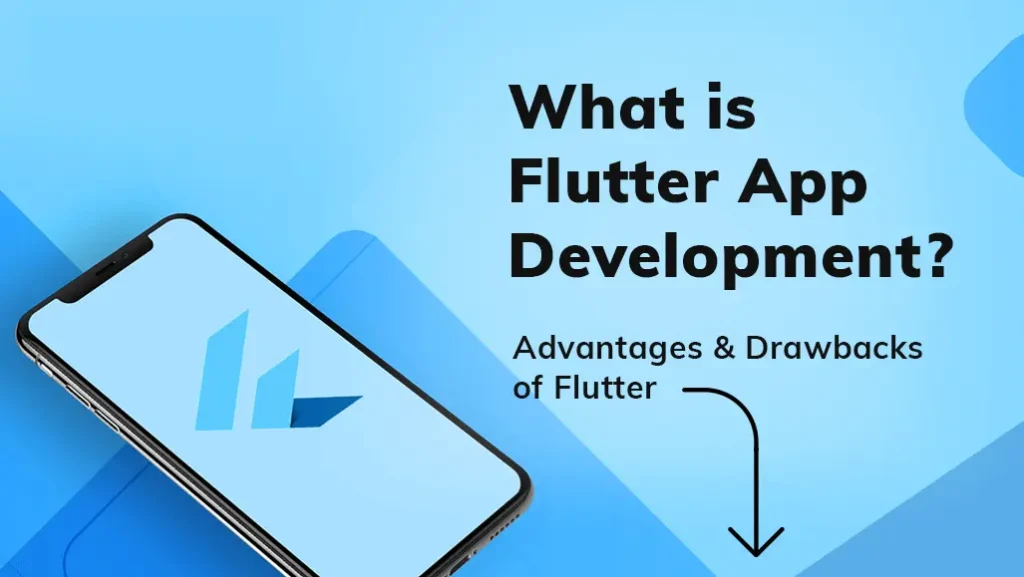
- Riverpod provides several ways to manage states, including StateNotifierProvider, which is useful for managing simple, mutable states, and StateProvider, which is useful for managing complex, immutable states.
- Bloc is a powerful yet complex state management solution. It is a unidirectional data flow architecture inspired by the Elm architecture.
- Bloc provides several ways to manage a state, including BlocBuilder, which helps build widgets in response to state changes, and BlocProvider, which provides a bloc to its descendants.
Choosing a State Management Solution
With so many state management in Flutter solutions available, deciding which one to use can take time and effort. The best solution for you will depend on your specific needs and preferences. If you’re starting with Flutter, you might want to stick with the built-in solutions, such as StatefulWidget and setState().
These are simple and easy to understand, allowing you to get up and running quickly. If you’re building a large, complex app, consider a more robust solution, such as Bloc or Riverpod. These solutions can help you manage your app’s complexity, making your code easier to understand and maintain.
Conclusion
In this guide, we’ve discussed the state and its importance. We’ve explored Flutter’s built-in state management solutions, including StatefulWidget, setState(), and InheritedWidget. We’ve looked at third-party packages that can make your life as a Flutter developer easier, including Provider, Riverpod, and Bloc. State management is a complex and nuanced topic there’s always more to learn. But with the knowledge you’ve gained from this guide, you’re well on your way to mastering state management in Flutter.