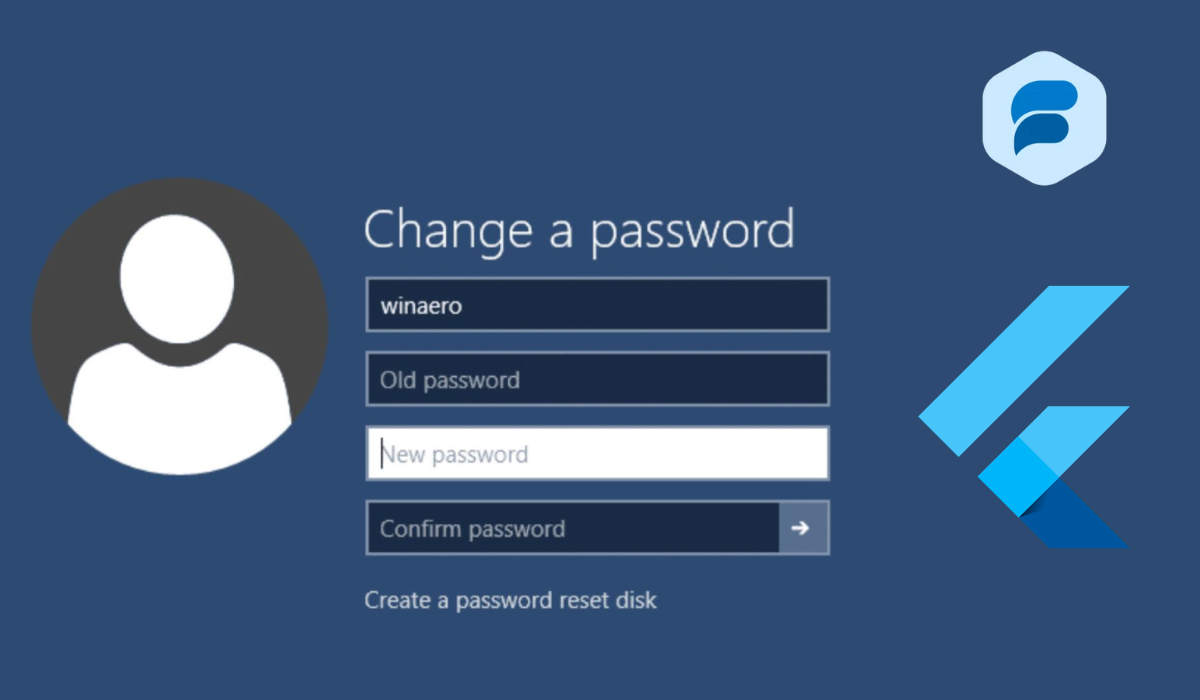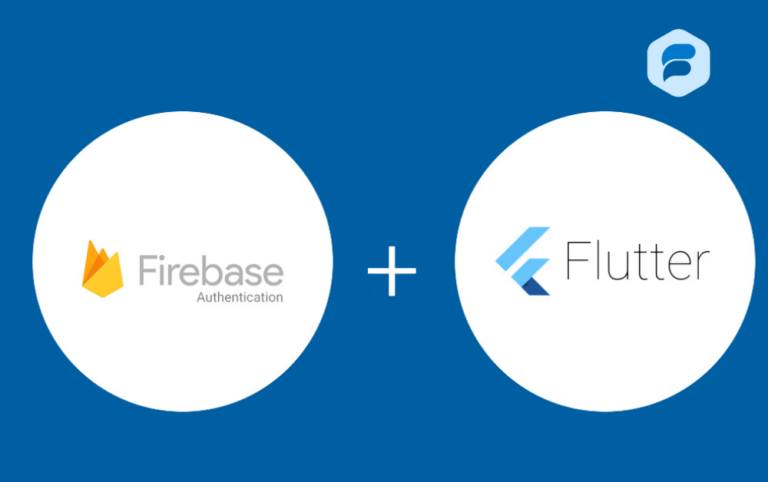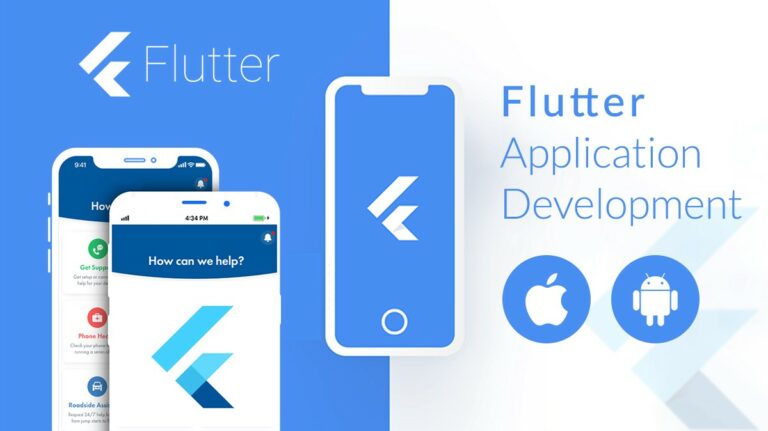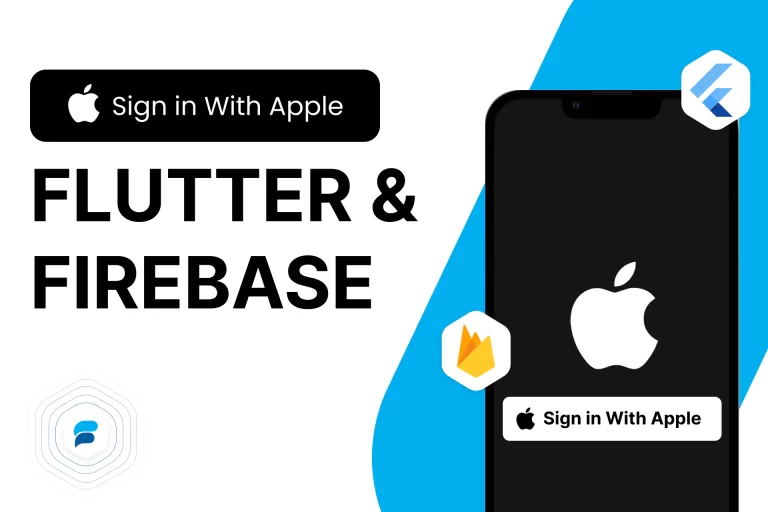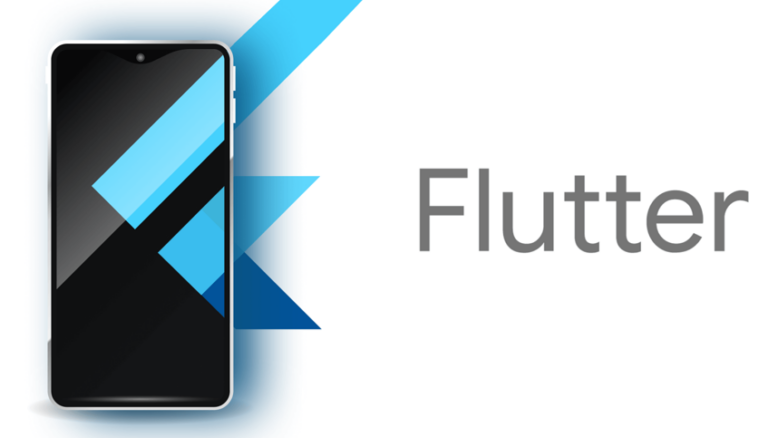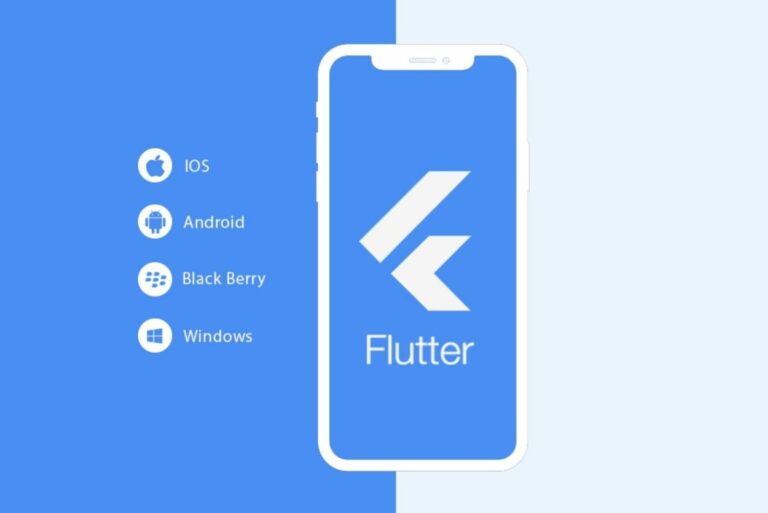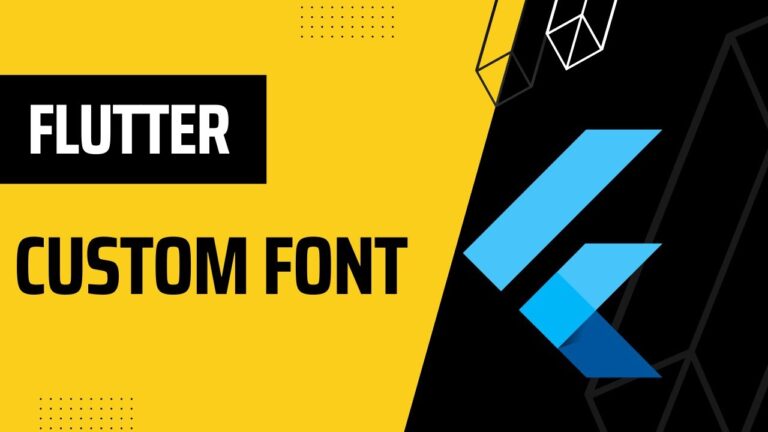Changing user passwords using Flutter and Firebase
While making apps for users, we have to provide them with an option to quickly and
securely Changing user passwords. This post will investigate how users can change
their passwords using Firebase authentication.
We have implemented the login and signup flow in our previous guide, so if you still
need to go through that, I recommend reading that article and trying to implement
what we have studied there. I assume you have already developed the
authentication flow for this guide.
Pre Requisite Changing user passwords
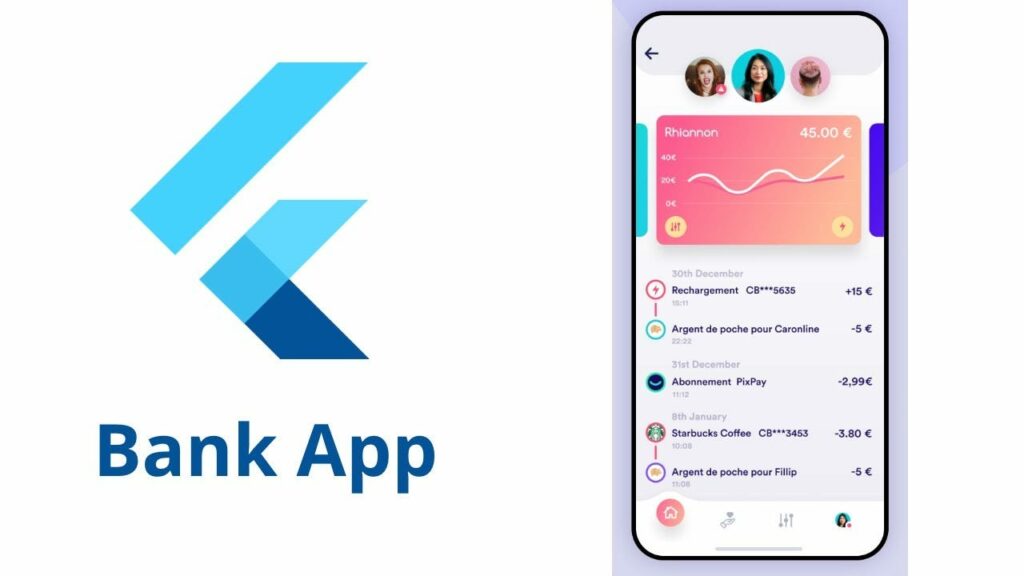
- Flutter Project
- Firebase Setup in Flutter App
Adding Dependencies
Since you want to Changing user passwords using Flutter and Firebase your user password using Firebase, the Changing user passwords is you
have already added the dependencies in the project, but still, if you haven’t added
then running the following command in your terminal will add those:
flutter pub add firebase_core firebase_auth get more details click here.
Implementation Changing user passwords
Let’s start with the backend logic. We will write the code and then go through it step
by step.

Future<void> changePassword(String oldPassword, String newPassword) async {
final FirebaseAuth firebaseAuth = FirebaseAuth.instance;
final User? user = firebaseAuth.currentUser;
if (user == null) {
Get.snackbar('Error', 'No user signed in');
return;
}
// Get a credential for the current user (for verification)
final AuthCredential credential =
EmailAuthProvider.credential(email: user.email!, password:
oldPassword);
try {
// Reauthenticate the user with current credentials
await user.reauthenticateWithCredential(credential);
// Update the password with the new one
await user.updatePassword(newPassword);
Get.snackbar('Success', 'Password changed successfully');
// Password changed successfully!
} on FirebaseAuthException {
// Handle errors (e.g., wrong password, weak password)
Get.snackbar('Error', 'Invalid password');
} catch (e) {
// Handle other exceptions
Get.snackbar('Error', 'Error while changing password');
}
}The function takes two parameters: oldPassword and newPassword.
Also Read: Latest Post
- It gets an instance of FirebaseAuth and the current user. If no user is signed
in, it shows a Snackbar with an error message and returns and then change Changing user passwords. - It creates an AuthCredential with the user’s email and the old password. This
credential is used to verify the user’s identity before changing the password. - It tries to reauthenticate the user with the created credential. If the
reauthentication is successful, it means the old password is correct. - If the reauthentication is successful, it updates the user’s password with the
new password and shows a Snackbar with a success message. - If a FirebaseAuthException is thrown during the process (for example, if the
old password is incorrect or the new password is weak), it shows a Snackbar
with an error message. - If any other exception is thrown, it shows a Snackbar with a generic error
message.
Now, calling this function from the screen.
import 'package:flutter/material.dart';
import 'package:get/get.dart';
import 'auth_controller.dart';
class ChangePasswordScreen extends StatefulWidget {
@override
_ChangePasswordScreenState createState() => _ChangePasswordScreenState();
}
class _ChangePasswordScreenState extends State<ChangePasswordScreen> {
final _oldPasswordController = TextEditingController();
final _newPasswordController = TextEditingController();
final AuthController _authController = Get.find();
@override
Widget build(BuildContext context) {
return Scaffold(
appBar: AppBar(
title: Text('Change Password'),
),
body: Padding(
padding: const EdgeInsets.all(16.0),
child: Column(
children: <Widget>[
TextField(
controller: _oldPasswordController,
decoration: InputDecoration(
labelText: 'Old Password',
),
obscureText: true,
),
TextField(
controller: _newPasswordController,
decoration: InputDecoration(
labelText: 'New Password',
),
obscureText: true,
),
ElevatedButton(
child: Text('Change Password'),
onPressed: () async {
await _authController.changePassword(
_oldPasswordController.text,
_newPasswordController.text,
);
},
),
],
),
),
);
}
}- The above screen got two TextField widgets for the old and new passwords, and an
- Elevated Button widget. When the button is pressed, it calls the changePassword
- function of the AuthController with the text from the two TextField widgets Flutter forums.
Conclusion
We have seen how secure Firebase is; changing the password requires a new
password and reauthentication to ensure security. We have also studied proper error
handling that can be made inside the app to avoid runtime crashes and provide
users with a great experience. We will see you with the next guide. Happy Coding.